To enroll in Card Control:
1. Tap Enroll on the Home page.
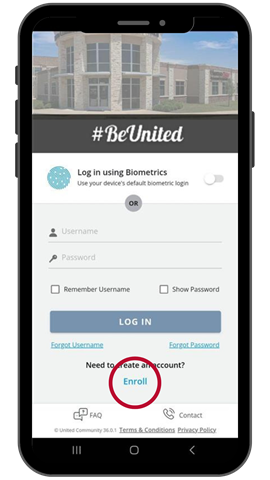
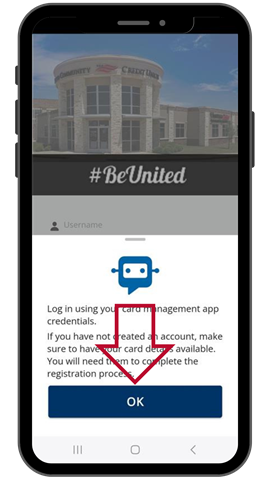
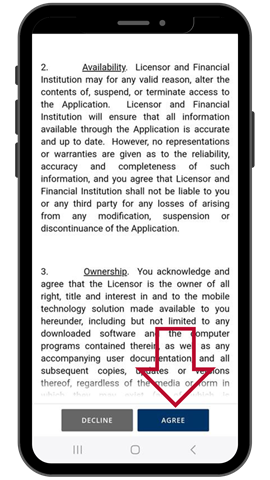
There are two options:
(a) Tap TURN ON GPS to activate Location Services on your phone.
(b) Tap LATER if you wish to delay the activation of your location services.
3. If you select TURN ON GPS in the previous step, tap OK to turn on your location services.
4. Review your financial institution’s Terms and Conditions and tap AGREE.
Card Info
5. Enter your primary card number in the ENTER CARD NUMBER field.
6. Type your first and last names in the FIRST NAME and LAST NAME fields.
7. Tap NEXT to continue.
Verification
8. Enter the last four digits of the primary cardholder’s Social Security number.
9. Enter the primary cardholder’s date of birth in YYYY-MM-DD format.
10. Tap NEXT to continue.
Profile Info
11. Enter a USERNAME.
12. Enter the PHONE NUMBER you use as your primary contact number.
13. Enter your primary EMAIL ADDRESS.
14. Verify your email address by entering it again.
15. Tap NEXT to continue.
Profile Settings
16. For the final step, Tap ENROLL.
Upon successful enrollment, the Congratulations pop-up window appears. Tap OK to complete the enrollment process and return to the LOG-IN screen.